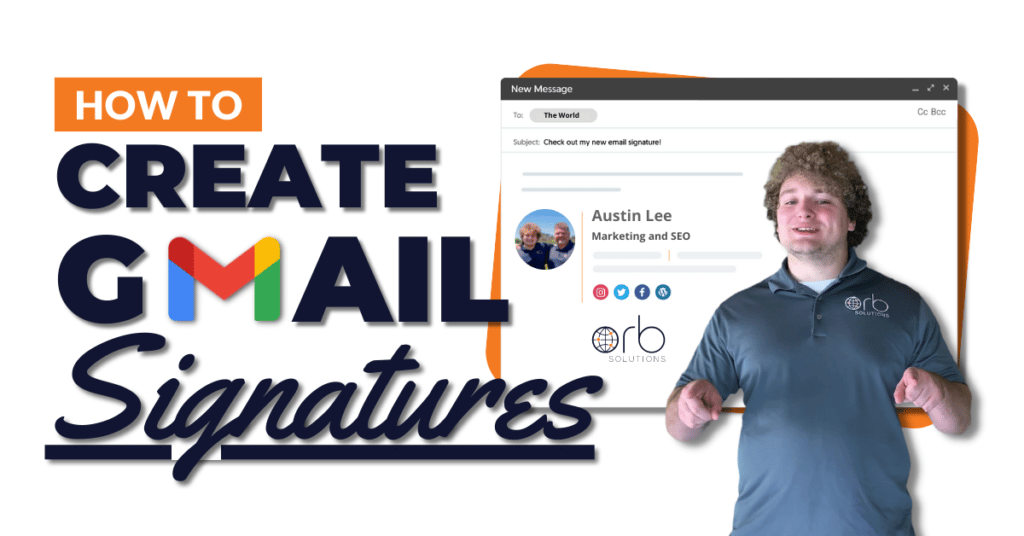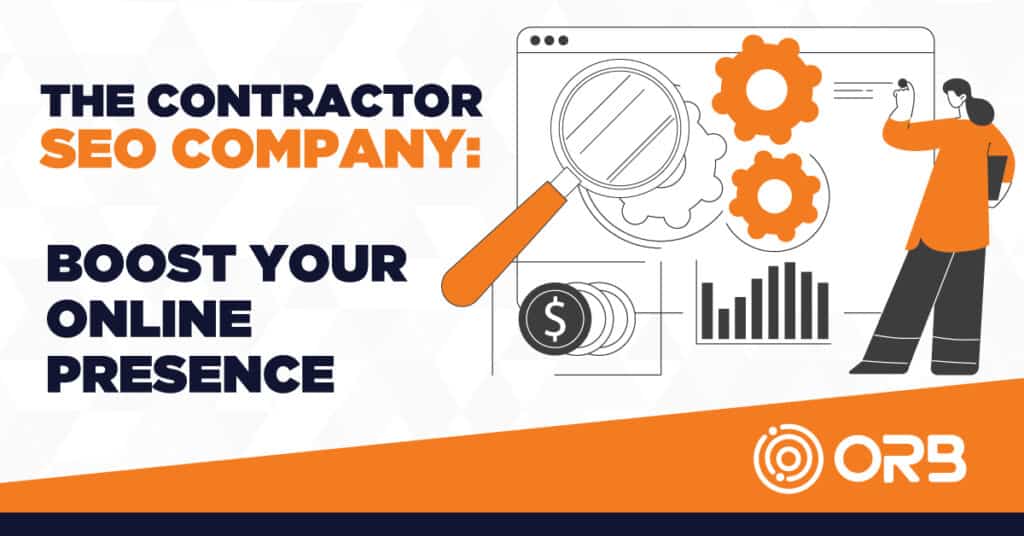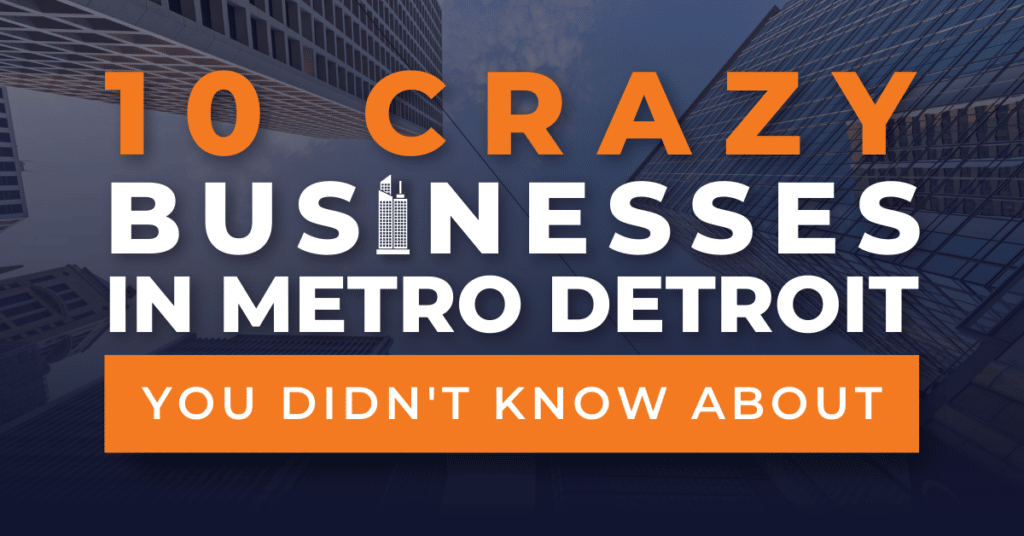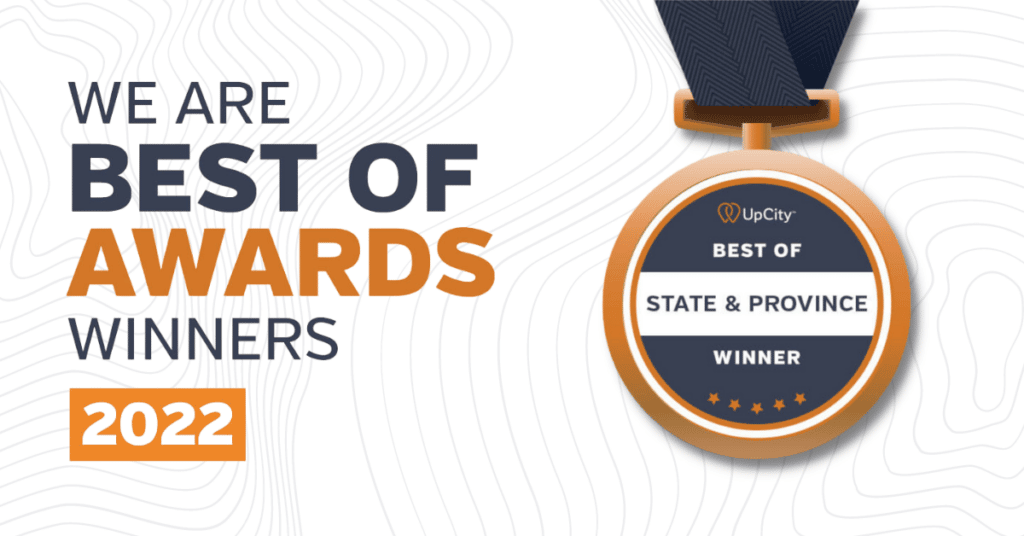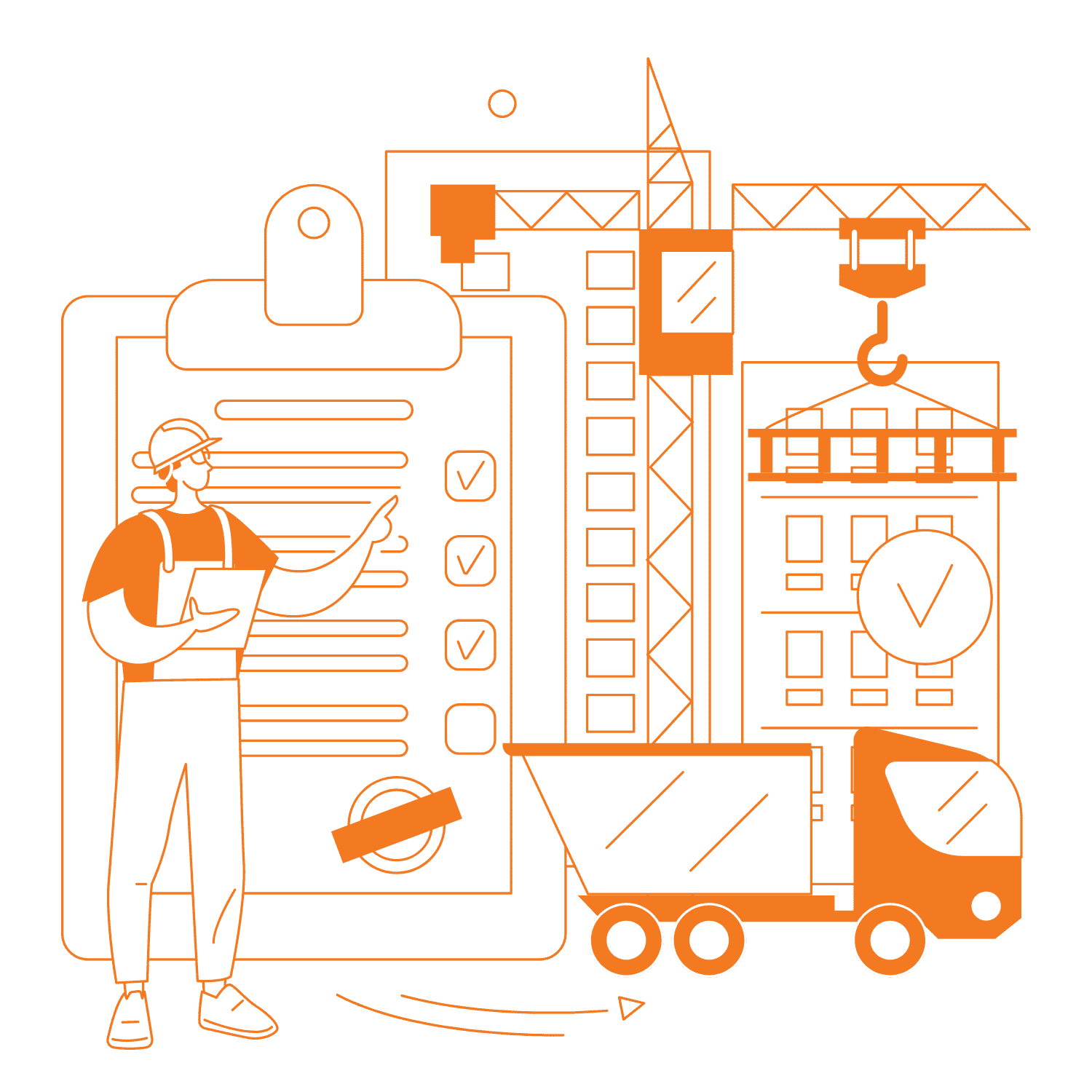Gmail Signatures Can Elevate Your Emails
Looking for a way to personalize your Gmail signature? Look no further! In this video, I’ll show you how to create a personalized Gmail signature in just a few simple steps. If you’re ever feeling lost or frustrated with Gmail signatures, this video is for you! By the end of this video, you’ll have a signature that is custom tailored to your needs and preferences. So whether you’re looking to add a little extra personality to your Gmail inbox or just want to improve your productivity, this video is a great way to start! Gmail has over 1.5 billion users worldwide, but did you know that there are a myriad of settings and hidden features that can help you amplify your productivity? Learning how to use Gmail signatures to save time sharing your contact information is essential. Having a professional email signature can really make your emails shine! Gmail signatures are an important part of your email etiquette. They can be used to provide a professional introduction, a way to share contact information, and they can also be used as a branding tool. The best thing about Gmail signatures is that you also don’t have to use the same one for every email you send out. You can customize it for each message depending on the recipient or the type of message you’re sending out and rapidly change amongst your saved signatures.
TRANSCRIPT: How to Create an Incredible, Customized Gmail Signature Fast
Hey guys, Austin Lee Orb Solutions. Today I’m going to be sharing a helpful tip, uh, for creating templates in Gmail. This is gonna save you a ton of time. You’re not gonna have to manually type in all those sales follow up emails anymore, and hopefully this is useful for a lot of you. Currently, there are over 1.5 billion people who use Gmail monthly. There are over 6 million monthly active subscribers for Google Workspace, previously known as G Suite. Hopefully this tip is helpful for a lot of you. Let’s dive right in.
So why would we wanna use templates in Gmail? So first off, it shortened the process of typing out emails. I, if you do a lot of sales follow up from your crm, if you’re sending custom or personalized emails for particular clients, but you use kind of the same type of email very frequently, then templates could be really helpful in terms of getting, you know, some, some files added in or a couple testimonials. Uh, that kind of brings us into two. You can organize social proof, so like if you have past clients or attachments that you frequently use, but you wanna customize kind of the sales message, you could use a template in Gmail that’s just blank, but has all the attachments that you want. Number three, they just save you a tremendous amount of time. So, you know, a lot of us send the same kind of emails over and over and over. Having that scripted out and ready, giving you a starting point is always, uh, gonna be a good thing. And then fourth and most importantly, you know, Gmail is free and there are no extra tools or costs associated with this. So this is actually a feature that’s built in, in hidden Gmail. So I’m gonna dive in right now and show you how to enable this. And then we’ll play around with the templates for for a few minutes and I can show you the different kinds of things that can be done with these this.
So to start, you’re gonna go to mail.google.com or go directly to your Gmail inbox, you know, through a bookmark, however you traditionally navigate to your email, and make sure that you’re logged in to the account where you want enable templates. So then what we’re gonna do is we’re gonna click this little cog, uh, for settings here in the top right hand corner. And then we’re gonna click on this button, see all settings. So that’s gonna take us to a deeper menu. And a lot of you guys may have seen this menu here before. Um, so you can scroll down. There are a lot of other great things that you can do here, like creating email signatures. If you haven’t been here before, take the time to browse it. But we are actually looking for a tab here called advanced. And so in advance you’ll see a few options.
But the one that we’re looking for specifically here is templates. Now, if by default, most of the time this is set to disabled, uh, you may have enabled this at some other point, but make sure you just check this little box here to see that templates are now enabled. And then when you make that change, you’re gonna see that this save changes box, uh, becomes visible. It’s no longer gray out down here. Make sure you click that so that you can save those option change settings for yourself. Um, and that’s it. Once you’ve done that, you can go back to your inbox and templates will be enabled for you once we have templates enabled. Now the next step is mastering and figuring out all the different templates you want to create or how you want to use them. So in order to get to your templates menu, you’re gonna go down here and you’re gonna see, let me, let me blow this up for you guys so you can actually see on my screen too.
You’re gonna click these three dots here. Um, and now you’re gonna see this option here that says templates. So you can see here I have a few templates that I’ve created in the past, and this is pretty simple. So if I click on one of these templates and I wanna show you guys, there’s a blank one. You can see that the content of that template was actually appended to the blank email here. Um, one thing to be wary of is that if your email signature populates by default and you save the draft of the template with your email signature, you’re gonna have duplicates of that. So you’re gonna want to just like quickly clear one out like I just did. Now let’s say I want not my signature, but I want to just type up a draft of something. So this is a test email that I use for sales, right?
And then say, I also wanna drop a link to a YouTube video in here. So I paste that in here, right, right now, and that link’s in here. Let’s just make sure that it embeds here. Perfect. So now say I wanna send this email. This is something I send re currently and uh, I’m gonna save this as a template. So I’ll go back down to the three dots here. I’ll click on more options, hover over templates, and I want to click save draft this template. And you see the side menu pops up here for me. So I can either overwrite an existing template, right? Or I can save this as a new template. So let’s do template for video, uh, sales outreach, something like this. And so when I go to save this, now I can, you know, nothing happens. I come right back to my screen.
It’s like I have this original email so I can modify this, I can do whatever I want here. I could say Hello world. And then I can type in some recipients and say, I could send this off, but now I’m like, okay, I have the need to send another similar email. So I’m gonna go back here, I’m gonna slam the compose button, right? And I need to type out the same kind of thing, but instead of manually copy and pasting or typing, now all I need to do, let me maximize this again. So you can see the three dots. All I need to do is come back to more options, go to templates, and then I’m going to find the template that we just created, the template for video sales outreach. And you can see it’s truncated here. And boom, there’s all the content that I had already just saved with my link already embedded in here.
So hopefully this is helpful for you guys who can save you a tremendous amount of time. You can start to imagine the different possibilities that you could use this for, but it’s gonna save an immense amount of time in sales follow up or technical support where you can create yourself a list or a set of templates, uh, for, you know, messages that you frequently use with your customers. And then use that as a starting point to modify it and custom tailor it for the person that you’re sending it to. Thanks guys. Uh, if you’ve got a lot of value this video, make sure to like below and subscribe to the Orb channel for more helpful tips on technology and marketing. And as always, have a wonderful day.
GET OUR FREE
LOCAL MARKETING
BLUEPRINT
Learn the SECRETS and STEPS we employ to successfully market for our clients. Are you not sure where to start with your marketing? Feeling overwhelmed? Sign up below and we will send you our complete guide to the ORB Solutions Blueprint for Success,